Instagram Remix is here
Author: Arun S | Date: 10 Apr 2024
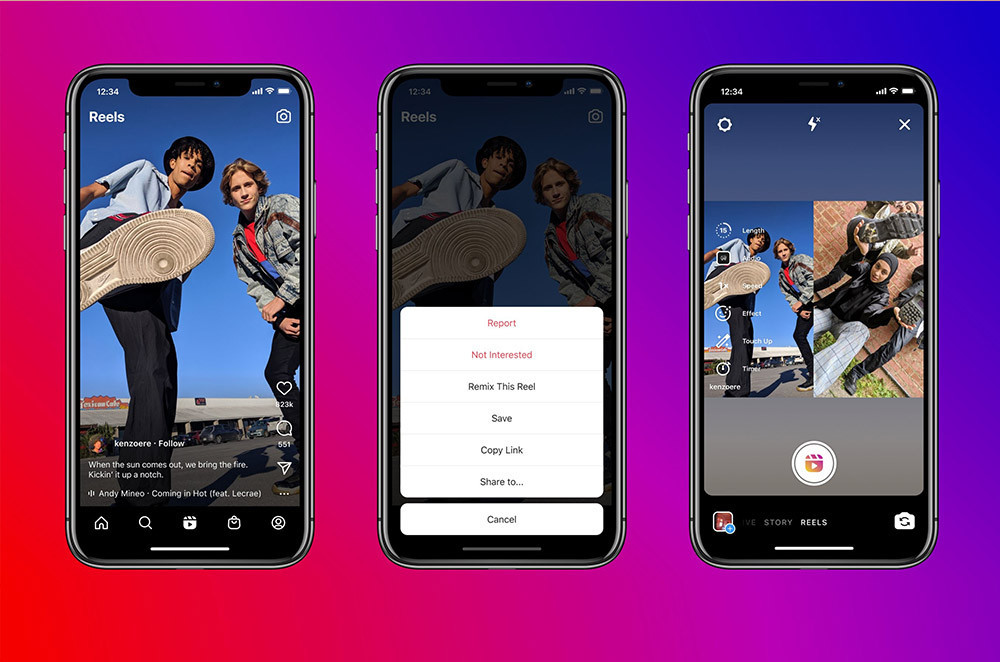
Re-re-re-remix 🤩
Now you can use the Remix feature in Reels to create your own reel next to one that already exists 🎭
Whether you’re capturing your reaction, responding to friends or bringing your own magic to trends, Remix is another way to collab on Instagram ✨
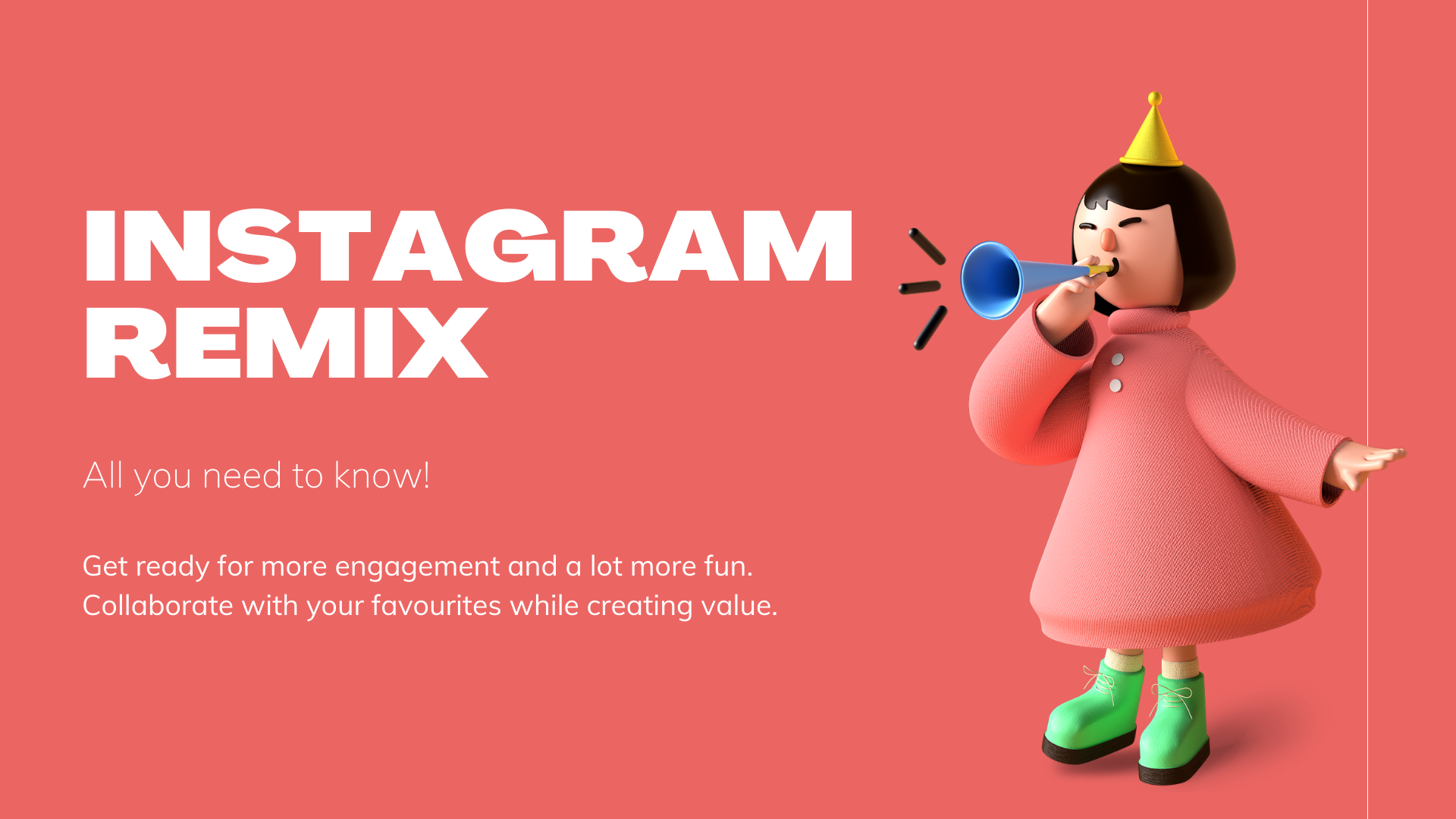
Why are you launching Remix?
Interactive tools such as Live Rooms, polls and questions in Stories, and AR effects have always been a huge part of how people connect on Instagram. We’re excited to bring that collaborative magic to Reels, and give people more ways to create and engage with the trends, songs and creators that are making culture on Instagram with Remix.
How do I create a Remix?
Find a great reel.
Tap the three-dot menu on a reel and select “Remix this Reel.” If you don’t see this option, then the reel has not been enabled for remixing.
The screen will split into the original reel and your new one — start recording your remix! Your recording will be side-by-side to the original reel.
Once recorded, you can control the volume for the original audio, your recorded audio, and add a voiceover. To edit volume controls tap the slider icon up top, to add a voiceover, tap the microphone icon up top.
Edit as you desire.
How do I enable Remix on Individual Reels
Remix is enabled for all public accounts by default starting today. Remix will not automatically be enabled on previously uploaded reels that were posted before Remix launched.
You can enable remixing on an individual reel by:
Tapping the three-dot menu
Tap “Enable Remixing”
If you’re trying to remix someone else’s reel and you can’t, they may have created it before Remix launched and need to enable remixing. Reach out to them and encourage them to tap the three-dot menu and “Enable Remixing” on the reel you’d like to remix. Otherwise, try remixing one of their newer reels.
How do I disable Remix?
You can disable Remix for all reels in your Privacy Settings. You can disable remix on a specific reel in the More Options menu of that reel. If you want to delete existing remixes, you must delete your reel.
Can I remix my own reel?
Yes! To remix your own reel, go to the reel and tap the three-dot menu and select “Remix this Reel”.
Can I upload an existing video if I want to remix someone else’s video?
Yes, you can upload a video from your phone instead of directly recording a remix.
What are the best audio practices for using Remix and Voiceover?
To get the best sound quality for a voiceover, we recommend using headphones as you’re recording.
How do I know when someone has remixed my reel?
You will receive a notification if a public account remixes your content.
I’m trying to remix someone else’s reel and I can’t. Why?
There are a few reasons you may not be able to remix someone else’s reel:
They might have a private account. Private accounts cannot enable their reels for remixing. If a private account remixes a reel, only their followers can see the remix.
They might have remixing disabled on their account. You can ask them to check Settings > Privacy > Reels and enable remixing.
They might have remixing disabled on that reel because it was made before Remix launched. You can tell them to tap the three-dot menu and “Enable Remixing” on the reel you’d like to remix.
How can I get people to remix my reel?
If you want to be Remixed — tell people that in your reel! Include a call-to-action both in your caption and using text on the video (“Remix me” “Sing with me” “Act with me” “Dance with Me”).
How do I add my voiceover onto a Remix?
After you record a reel, tap the microphone icon up top.
Drag the slider over the clip you want to add your voiceover to.
Tap and hold the red button to record.
How do I adjust the audio volumes on my remix?
1. After you record your Reel, tap the slider icon up top.
2. Slide the volume controls up and down to control sound or Recorded Audio and Original Audio.
You can also delete the Original Audio and upload new audio from the audio library.